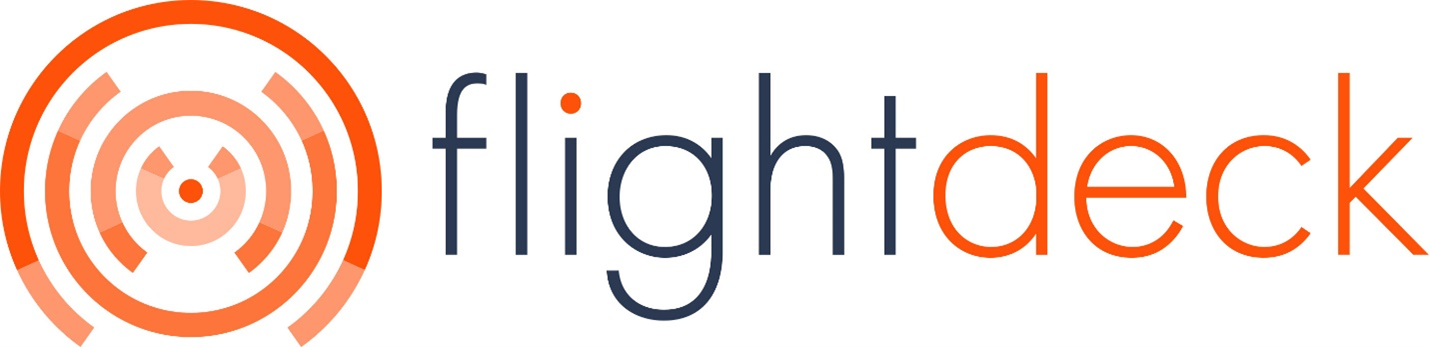Updating Normal and Special Hours of Locations
How to get to Apple Bulk Location Update?
| 1. Go to Reports from Side navigation Menu | 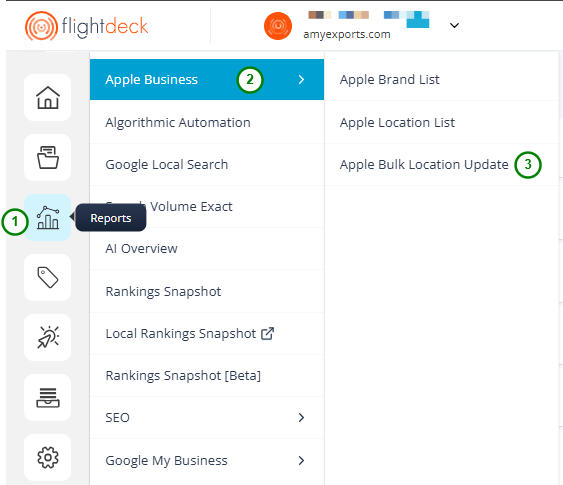 |
| 2. Click on Apple Business | |
| 3. Click on Apple Bulk Location Update |
You will land in bulk location update page.
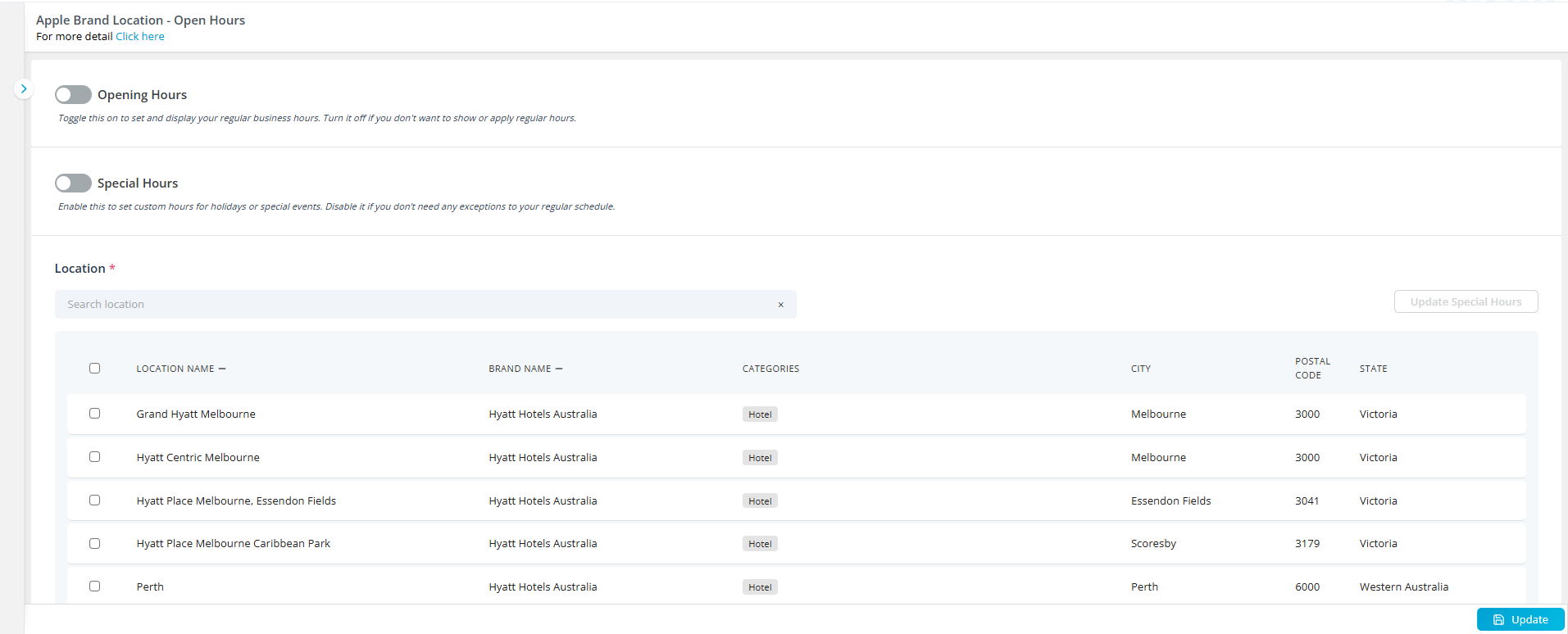
Here, you will be able to:
1. Update Opening Hours of Single or Multiple locations
2. Adding Special Hours of Single or Multiple locations
3. Editing and Deleting Special Hours of Single or Multiple locations
1. Updating Opening Hours of Single or Multiple locations
To Enable Opening hours configurations; you need to enable the toggle button

| 1. Enable the Toggle button. | 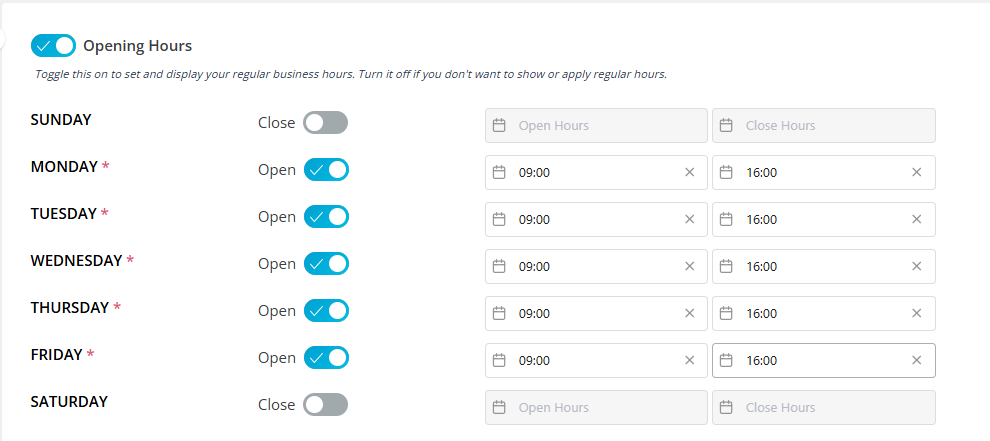 |
| 2. Now select the appropriate schedules for Opening Hours. | |
| 3. Now, Select Single or Multiple Locations from table Grid. | 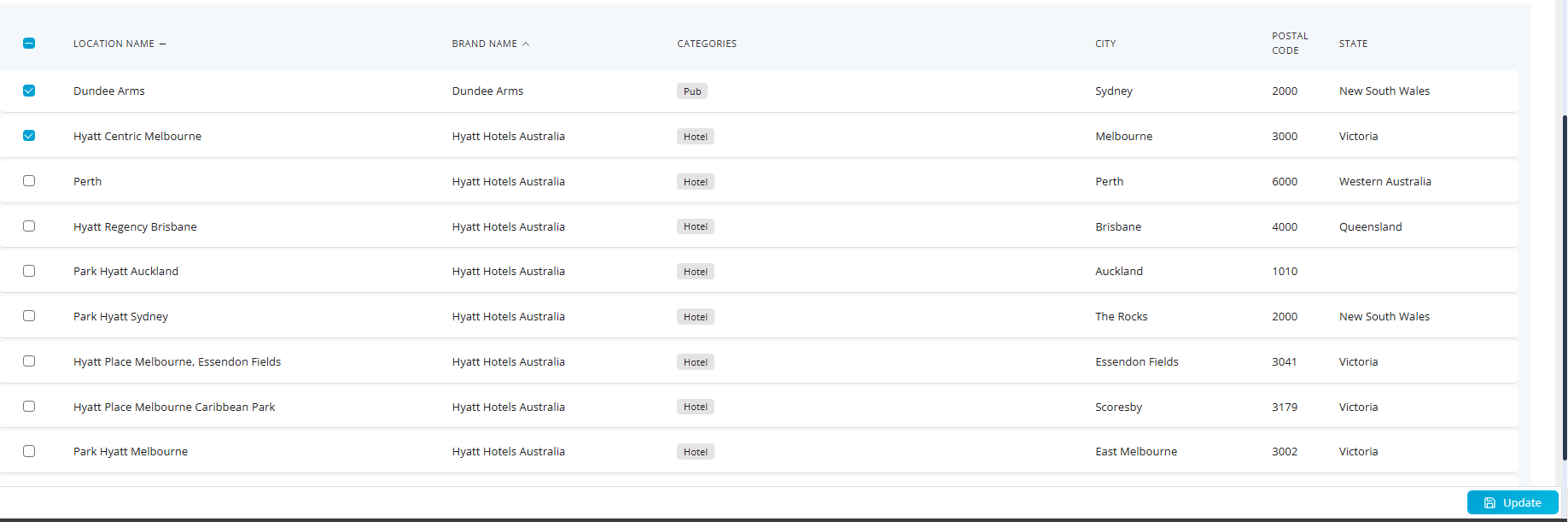 |
| 4. Now Click on Submit button. |
If you have selected single location, then the configurations will be added for single location.
If you have selected multiple locations then the configurations will be added for Multiple locations.
2. Adding Special Hours of Single or Multiple locations
To enable special hours configurations; you need to enable the toggle button.

| 1. Enable the Toggle button. | 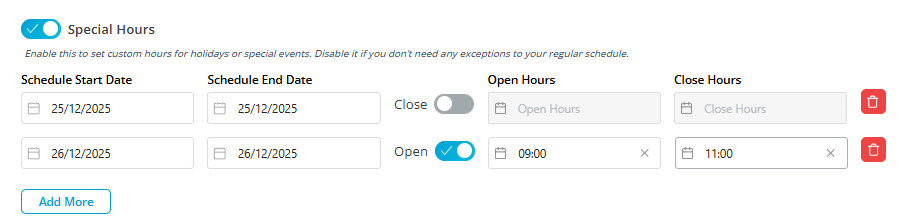 |
2. Now select the appropriate schedules for Special Hours. Click on Add More button to add multiple special hours schedules. | |
| 3. Now, Select Single or Multiple Locations from table Grid. | 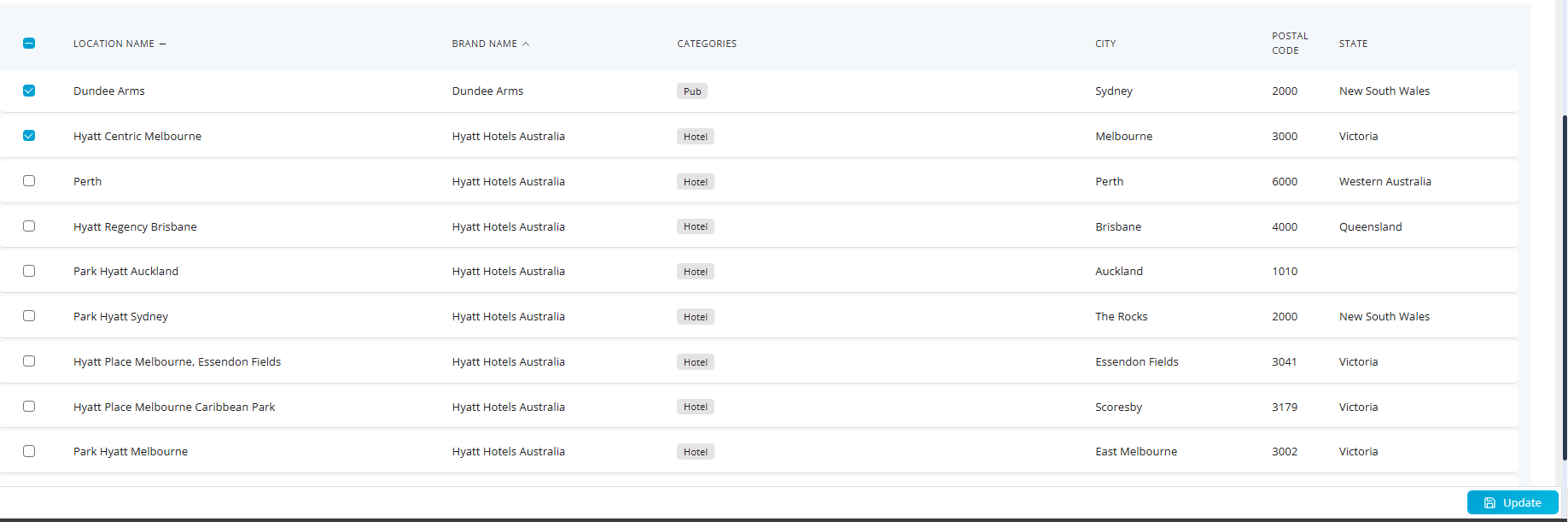 |
| 4. Now Click on Submit button. |
If you have selected single location, then the configurations will be added for single location.
If you have selected multiple locations then the configurations will be added for Multiple locations.
3. Editing and Deleting Special Hours of Single or Multiple locations
When Editing and Deleting Special Hours might be little tricky. If multiple locations are considered for editing and deleting actions then the common special dates will be listed.
1. The Common special hours are listed on the basis of start date and end date range is same for the locations.
2. If the start date and end date are same for the locations; we consider it to be common although the start time/end time, open/close status differs
A. Editing/Deleting Special Hour of Single Location.
Here, all the special hours schedule added for the location will be displayed.
| 1. Select Single location from the table grid and Click on Update Special Hours button. |  |
| 2. All the Special Hours added previously into the location will be displayed. | 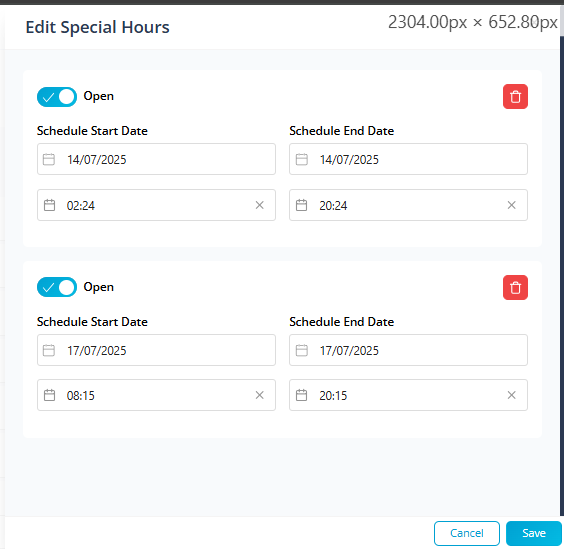 |
3. Click on Delete Icon on the Special Hour Configuration to delete it for the location. By doing so, the special hour schedule for the location will be deleted immediately. | |
| 4. Change the Configurations of any of the Special hours schedule. | |
| 5. Click on Save button to save the changes. In fact, only the edit of special hours needs to be saved by clicking on the Save button. | |
B. Editing/Deleting Special Hour of Multiple Location.
Here, only the common special hour schedules only will be considered.
| 1. Select Multiple Locations from the table grid and Click on Update Special Hours button for Bulk operation |  |
| 2. All the common special hours schedule for the selected locations will be displayed. | 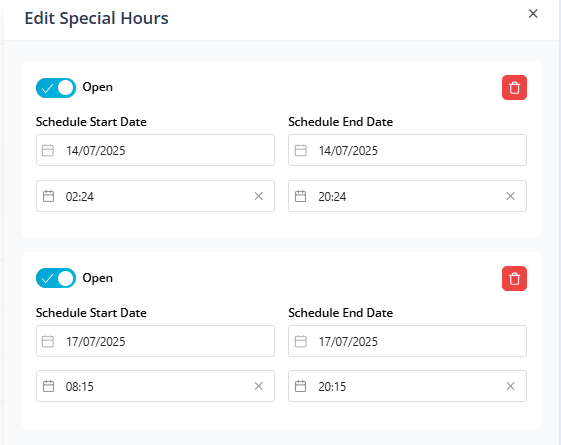 |
3. Click on Delete Icon on the Special Hour Configuration to delete it for the selected locations. By doing so, the special hour schedule for the selected locations will be deleted immediately. | |
| 4. Change the Configurations of any of the Special hours schedule. | |
| 5. Click on Save button to save the changes. In fact, only the edit of special hours needs to be saved by clicking on the Save button. | |
| Here, only the common special hours are being edited and deleted; but the uncommon special hours for the individual locations remains unchanged. |